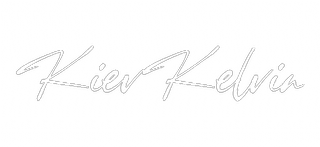Have you ever watched a superhero movie and marveled at how seamlessly characters fly through the air? Or perhaps you’ve been captivated by a science fiction film where otherworldly creatures interact flawlessly with human actors? Chances are, rotoscoping played a crucial role in creating these visual wonders.
Rotoscoping is the unsung hero of the visual effects world, a technique that allows filmmakers and animators to create seemingly impossible scenes by manipulating individual elements within a frame. It’s a process that requires patience, precision, and a keen eye for detail. But what exactly is rotoscoping, and how does it work? Let’s dive in.
What is Rotoscoping? A Clear Definition
At its core, rotoscoping is a visual effects and animation technique used to separate or extract moving objects from video footage. The process involves creating precise outlines around subjects frame by frame, allowing artists to manipulate these elements independently from their original background.
The term “rotoscoping” comes from the word “rotoscope,” a device invented in the early 20th century for this very purpose. While the technology has evolved dramatically since then, the fundamental concept remains the same: isolating elements within a moving image to enable further manipulation or integration with other visual elements.
Key Applications of Rotoscoping:
- Removing unwanted objects from a scene
- Inserting new elements into existing footage
- Creating masks for color correction or special effects
- Generating clean plates for background reconstruction
- Producing realistic character movements in animation
Understanding what rotoscoping is and its various applications is crucial for anyone involved in film production, visual effects, or animation. It’s a technique that bridges the gap between live-action footage and computer-generated imagery, allowing for seamless integration of disparate visual elements.
The Evolution of Rotoscoping: From Manual Tracing to Digital Precision
To truly appreciate what rotoscoping is today, it’s essential to understand its origins and evolution.
Historical Origins: The concept of rotoscoping dates back to 1915 when Max Fleischer invented the rotoscope. This device projected live-action footage onto a glass panel, allowing animators to trace over the frames to create realistic movements in their cartoons. This revolutionary technique was first used in Fleischer’s series “Out of the Inkwell,” featuring the character Koko the Clown.
Early Applications:
- Disney used rotoscoping to create more lifelike human characters in films like “Snow White and the Seven Dwarfs” (1937).
- Ralph Bakshi employed extensive rotoscoping in his animated adaptation of “The Lord of the Rings” (1978).
The Digital Revolution: With the advent of computer technology, rotoscoping underwent a significant transformation:
- Software Integration: Programs like Adobe After Effects began incorporating rotoscoping tools, making the process more accessible and efficient.
- Increased Precision: Digital tools allowed for greater accuracy and finer control over rotoscoped elements.
- Non-Linear Editing: Artists could now work non-destructively, making adjustments without affecting the original footage.
- Automation Assistance: The introduction of tools like the Roto Brush in After Effects began to streamline the rotoscoping process.
Modern Rotoscoping: Today, rotoscoping is a blend of artistry and technology. While software has made the process more efficient, it still requires a skilled hand and a discerning eye. Modern rotoscoping is used in everything from blockbuster films to television commercials, often in ways that are invisible to the average viewer.
Rotoscoping in Adobe After Effects: Two Powerful Methods
Adobe After Effects is one of the most popular tools for rotoscoping in the modern VFX industry. It offers two primary methods for rotoscoping, each with its own strengths and ideal use cases.
Method 1: The Masking Tool
The masking tool in After Effects uses the pen tool to create precise outlines around the subject you want to rotoscope.
How it works:
- Select the pen tool in the toolbar.
- Click around the edge of your subject to create anchor points.
- Adjust the bezier handles to create smooth curves that match the subject’s contours.
- Animate the mask over time by adjusting keyframes.
Pros:
- Offers fine control over complex shapes
- Ideal for hard edges and geometric shapes
- Provides precise control over every aspect of the mask
Cons:
- Can be time-consuming, especially for beginners
- Requires manual adjustment frame by frame
- May be challenging for organic shapes or subjects with lots of detail
Pro Tip: Use the “RotoBezier” feature to create smoother curves more easily. This can significantly speed up the process for shapes with many curved edges.
Method 2: The Roto Brush
The Roto Brush is a more recent addition to After Effects, offering a semi-automated approach to rotoscoping.
How it works:
- Select the Roto Brush tool.
- Paint over the foreground area you want to separate.
- After Effects analyzes the footage and attempts to track the edge of the subject automatically.
- Refine the selection using additional brush strokes or the Refine Edge tool.
Pros:
- Faster for simple shapes and organic subjects
- Better for soft edges and fine details like hair
- Can save significant time on certain types of shots
Cons:
- May require manual refinement for complex scenes
- Can struggle with scenes that have low contrast or complex motion
- Less precise control compared to manual masking
Pro Tip: Use the “Refine Edge” tool in conjunction with Roto Brush for better results, especially when dealing with fine details or semi-transparent areas.
Choosing Between Masking and Roto Brush:
- Use masking for shots with clear, hard edges or when precise control is crucial.
- Opt for the Roto Brush on organic shapes, subjects with lots of detail, or when time is a factor.
- For complex shots, a combination of both methods often yields the best results.
Pro Tips for Efficient Rotoscoping
Rotoscoping can be time-consuming, but these professional tips can help streamline your workflow and improve your results:
- Analyze Your Shot: Before you begin rotoscoping, take the time to study your footage carefully. Look for:
- The duration of the shot
- Key frames where significant changes occur
- Areas that might require special attention (e.g., motion blur, fine details)
This initial analysis can save you hours of work by helping you plan your approach effectively.
- Break Up Shapes: Instead of creating one large, complex mask, divide your subject into multiple simpler shapes. This approach offers several benefits:
- Easier to manage and adjust individual parts
- Allows for more nuanced control over different areas
- Reduces the likelihood of errors affecting the entire roto
- Leverage Motion Tracking: Use After Effects’ built-in tracking tools to automate some of the movement in your roto work. For more complex tracking, consider using Mocha AE, which is integrated into After Effects and offers powerful planar tracking capabilities.
- Focus on Key Movements: Rather than rotoscoping every single frame:
- Identify key poses or positions in your shot
- Create accurate roto work for these key frames
- Use After Effects’ keyframe interpolation to fill in the frames between
This strategy helps maintain consistency and can significantly speed up your workflow.
- Color Code Your Masks: As you break your roto work into multiple shapes, assign different colors to various parts. This organization method enhances workflow efficiency by making it easy to identify and work on specific areas quickly.
- Handle Motion Blur: Motion blur can be one of the most challenging aspects of rotoscoping. Here’s a strategy to tackle it:
- Roto the solid, clearly defined part of the object first
- Use mask feathering to blend the edges with the motion blur
- Adjust the mask expansion to capture the full range of the blur
- Use Reference Frames: Create a detailed, accurate outline on a “hero frame” – typically a frame where your subject is clearly visible and in a neutral position. Use this as a reference to maintain consistency throughout the shot.
- Utilize Smart Mask Interpolation: After Effects’ Smart Mask Interpolation can help predict mask shapes between keyframes. While it’s not perfect, it can provide a good starting point, especially for simpler movements.
- Work in Passes: Instead of trying to perfect your roto in one go:
- Do a rough pass to get the general shape
- Refine the edges in a second pass
- Add details and address problem areas in subsequent passes
This approach allows you to see progress quickly and makes the task feel less daunting.
- Take Breaks: Rotoscoping requires intense focus and can strain your eyes. Regular breaks can help maintain accuracy and prevent fatigue-induced errors.
Best Practices for Rotoscoping-Friendly Footage
While rotoscoping often happens in post-production, planning for it during the filming process can save countless hours of work. Here are some best practices for capturing rotoscoping-friendly footage:
-
Use Higher Shutter Speeds:
- Higher shutter speeds reduce motion blur, creating cleaner edges for rotoscoping.
- If motion blur is needed for the final look, it can be added back in post-production with more control.
-
Optimize Lighting:
- Use lighting techniques that create clear separation between the subject and background.
- High contrast can make rotoscoping easier by clearly defining edges.
- Avoid heavily backlit scenes, which can create challenging edge conditions.
-
Shoot Clean Plates:
- Whenever possible, capture footage of the scene without moving elements.
- These clean plates are invaluable for background reconstruction and can simplify complex roto tasks.
-
Consider Your Background:
- When possible, film against plain or evenly textured backgrounds.
- Avoid backgrounds with patterns or colors similar to your subject.
-
Use Markers for Tracking:
- If appropriate for your shot, consider using tracking markers.
- These can be easily removed in post but provide valuable tracking data.
-
Maintain Focus:
- Ensure your subject is in sharp focus.
- Soft or out-of-focus edges can make rotoscoping more challenging.
-
Plan for Camera Movement:
- If possible, use smooth, controlled camera movements.
- Erratic or handheld movements can complicate the rotoscoping process.
-
Costume and Prop Considerations:
- Be mindful of clothing and props that might complicate rotoscoping.
- Flowing fabrics, hair, and items with lots of fine detail can be particularly challenging.
-
Document Your Shoot:
- Take detailed notes about camera settings, lens information, and any other relevant details.
- This information can be crucial for matching CG elements to your footage later.
-
Communicate with Post-Production:
- If possible, involve your VFX team or rotoscoping artists in pre-production discussions.
- Their input can be invaluable in planning shots that will work well in post.
By implementing these best practices, you can significantly reduce the time and effort required for rotoscoping in post-production, leading to better results and more efficient workflows.
Advanced Rotoscoping Techniques
As you become more proficient in basic rotoscoping, you can explore advanced techniques to tackle more complex shots and achieve higher-quality results:
-
Planar Tracking:
- Utilize tools like Mocha AE to track planes of motion within your shot.
- This can automate much of the rotoscoping process for certain elements, especially those on flat surfaces.
-
Multi-Layer Rotoscoping:
- For complex subjects, use multiple layers of roto to separate different elements.
- This allows for more nuanced control and easier adjustments.
-
Blend Modes for Edge Refinement:
- Experiment with different blend modes on your roto layers to achieve more natural edge blending.
- This can be particularly effective for integrating rotoscoped elements into new backgrounds.
-
Vector-Based Rotoscoping:
- For projects requiring scalability, consider vector-based rotoscoping tools.
- These allow for resolution-independent roto work, ideal for projects that may need to be output at various resolutions.
-
3D Rotoscoping:
- In some VFX software, you can perform rotoscoping in a 3D space.
- This can be incredibly useful for shots with complex camera movements or when integrating 2D and 3D elements.
-
Rotoscoping for Stereoscopic 3D:
- When working with stereo footage, use tools that allow you to roto one eye and automatically generate the other.
- This can save significant time in stereo productions.
-
Edge Snapping and Magnetic Tools:
- Advanced rotoscoping software often includes edge-snapping or magnetic tools.
- These can help create more accurate masks by automatically adhering to high-contrast edges in your footage.
-
Custom Scripting and Expressions:
- For repetitive or pattern-based roto tasks, consider using expressions or custom scripts.
- This can automate certain aspects of your workflow, saving time on complex projects.
The Future of Rotoscoping: AI and Machine Learning
The field of rotoscoping is on the cusp of a major revolution, thanks to advancements in artificial intelligence and machine learning. These technologies are beginning to transform the rotoscoping process, making it faster and more accessible than ever before.
Current AI Applications in Rotoscoping:
- Automatic Object Detection: AI algorithms can identify and track objects in footage, providing a starting point for roto work.
- Edge Refinement: Machine learning models can help refine edges more accurately, especially in challenging areas like hair or motion blur.
- Motion Prediction: AI can analyze movement patterns to predict and generate roto shapes for in-between frames.
Potential Future Developments:
- Fully Automated Rotoscoping: As AI becomes more sophisticated, we may see tools that can perform basic rotoscoping tasks with minimal human intervention.
- Real-Time Rotoscoping: AI could enable real-time rotoscoping for live broadcasts or on-set previsualization.
- Improved Integration with 3D: AI might bridge the gap between 2D rotoscoping and 3D tracking, creating more seamless workflows.
Challenges and Considerations:
- Quality Control: While AI can speed up the process, human oversight will likely remain crucial for ensuring quality and accuracy.
- Training Data: The effectiveness of AI in rotoscoping depends heavily on the quality and diversity of its training data.
- Artistic Judgment: There may always be a need for human artistic judgment in complex VFX shots.
As these technologies continue to evolve, they promise to make rotoscoping more efficient and accessible, potentially transforming the VFX industry in the process.
Rotoscoping in Popular Culture: Famous Examples
Rotoscoping has been used in countless films, TV shows, and music videos, often in ways that viewers might not even realize. Here are some famous examples that showcase the versatility and impact of this technique:
-
“A Scanner Darkly” (2006):
- This Richard Linklater film used extensive rotoscoping to create its unique, dreamlike visual style.
- The entire movie was filmed live-action and then rotoscoped, creating a surreal, animated look.
-
“The Lord of the Rings” Trilogy (2001-2003):
- Rotoscoping was used extensively to create the glowing effect of the One Ring.
- It also played a crucial role in compositing large-scale battle scenes.
-
“Who Framed Roger Rabbit” (1988):
- This groundbreaking film used rotoscoping to help integrate animated characters with live-action footage.
- The technique was crucial in creating believable interactions between humans and toons.
-
“Forrest Gump” (1994):
- Rotoscoping was used to remove Gary Sinise’s legs in scenes where his character, Lieutenant Dan, had lost his limbs.
- This subtle use of the technique helped create one of cinema’s most memorable characters.
-
“The Avengers” Series (2012-2019):
- Modern superhero films like The Avengers use rotoscoping extensively.
- It’s crucial for creating clean plates, removing wire rigs, and integrating CG elements.
-
“Take On Me” Music Video by A-ha (1985):
- This iconic music video combined live-action and animation using rotoscoping.
- It created a unique visual style that has been often imitated and parodied.